According to The Social Shepard (1), 91% of businesses leverage video as a key marketing tool. Furthermore, 96% of marketers recognize video as a crucial component of their marketing strategy. And chances are, you feel the same.
Videos have grown in popularity, particularly on social media, because they’re easier to consume and are generally more engaging than a lengthy blog.
Videos are one of the easiest ways to deliver your USPs and promote your brand in a way that resonates with your audience.
However, it’s important to keep in mind that not all customers can consume a video traditionally. This is where accessibility comes in.
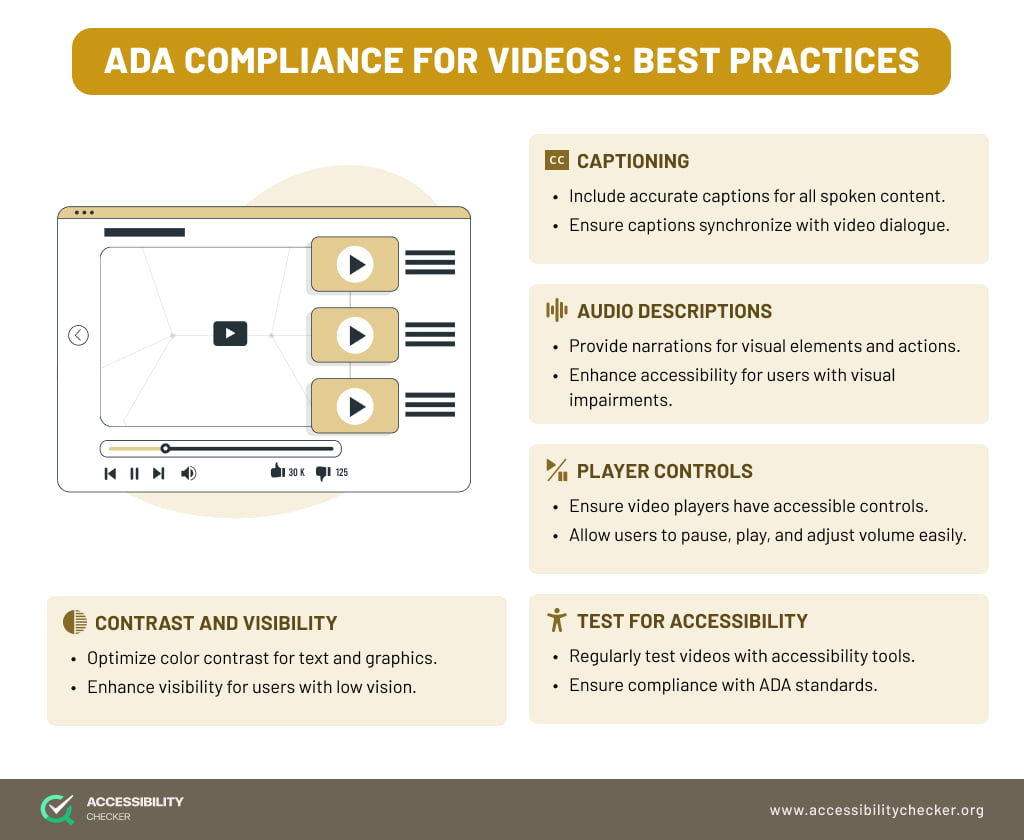
Most of today’s disability acts are based on the Web Content Accessibility Guidelines (WCAG), which outline the standards website owners and content creators need to meet to cater to all users, including those with disabilities.
WCAG standards apply to all aspects of your website, including any media such as videos.
Complying with video accessibility requirements means ensuring that viewers with visual and hearing impairments are still able to access and enjoy your content. This includes any viewers who rely on assistive technology.
ADA compliance for videos matters because it’s up to brands to prioritize inclusivity. Brands that provide a more inclusive experience for all users are far more likely to develop a loyal customer base. And with more customers comes more sales.
Consider the fact that over 42 million people (2) in the United States alone are living with some form of disability. Imagine how many potential customers you could be isolating by not posting accessible videos.
Then there’s the fact that accessibility lawsuits are on the rise. Law firms are targeting businesses of all sizes, which means you could soon be facing costly penalties and irreparable brand damage.
Before we delve into some video accessibility best practices you need to follow, let’s look at a few examples of ADA-compliant videos.
In this video from Color of Nature, a user doesn’t necessarily need to have the audio on or be able to hear it to understand what’s going on in the video.
TEDx has always made a point of adding clear, easy-to-understand captions to their videos to ensure that all viewers can benefit from these talks.
For this video on the Holistic Psychologist YouTube channel, you will see that a full transcript is available. This gives viewers the ability to follow along with what is being said at their own pace. It also makes it easier to go back to parts of the video they might have missed.
Videos without captioning or audio descriptions can be difficult for people with hearing and visual impairments to understand and comprehend. Viewers with motor disabilities can also have a hard time interacting with videos if they cannot use other tools such as a keyboard.
To provide new and existing customers and followers with a better experience, here are some ADA video compliance best practices you can follow.
You always want to make sure there is a text version of your video. This ensures that people with hearing impairments can still understand the content within your video.
It’s incredibly important to pay attention to accuracy when creating your captions – you don’t want them to alter the meaning of your video.
You should also account for any non-spoken dialogue such as sound effects. However, you only need to include background music and sounds if it makes sense in the context of the video. Lastly, check that your captions are synced with your audio.
If you’re planning to use YouTube to host your videos, captions can be automatically generated, but you still want to double-check them for spelling and accuracy before you go live.
Should you want to post the same video on Facebook, you can simply download the captions from YouTube as an .SRT file and upload it to Facebook with your video.
Unfortunately, Instagram, LinkedIn, and X don’t currently support closed captions, so you will need open captioning to achieve ADA compliance, which means your captions are permanently visible on screen.
Captions and videos are relatively similar. The only difference is that captions also include any background music and sound effects that are relevant to your video.
If sound is not important to the context of your video, there is also the option of adding a transcript to it. This is also just a text version of what is being said in your video and is accompanied by timestamps.
For visually impaired users who cannot rely on video visuals or captions, it helps to add audio descriptions. This is a spoken narration about what’s happening visually in the video. Some examples include a setting, scene change, actions, or what someone is wearing.
To create relevant audio descriptions, take notes on what is happening on screen throughout your video. You would now record the audio description using a microphone and recording software. Make sure that you’re speaking slowly and clearly.
Once you’re done, you can sync the audio description with your video and add it in whenever there are long enough pauses in the video. If the pauses are not long enough to describe what is going on, consider creating a second version of the video.
Flashing content can trigger seizures in some viewers, which is why it’s best to avoid it completely. If this is not an option, make sure that you are providing all viewers with an advanced warning so that they can skip over that part of the video or stop it completely.
If you won’t be hosting your videos on YouTube, it’s important to use an accessible video player on your site. These players make it possible to adjust and add accessibility features.
Some of the most popular accessible video players include Kaltura Player, Plyr, Open Media Player, and Acorn Media Player.
If you would prefer to stick to YouTube, keep in mind that the automatic captioning feature isn’t always accurate, so make a point of checking your captions before you post any videos.
All users should be able to play, pause, stop, and engage with your video using only a keyboard, which is why it’s important to test your videos for keyboard accessibility.
Make sure viewers can interact with your video content using the Space, Tab, Tab + Shift, and arrow keys. They should also have the ability to jump between blocks of content, so the Tab key should function from left to right.
Using an accessible video player is one of the easiest ways to ensure your videos are keyboard accessible.
While this is not a must, if you want to go the extra mile for your customers, you could also create videos that include sign language interpretation. This makes it that much easier for viewers who are deaf or hard of hearing to understand what’s being said in your video content.
Following the above best practices is just the first step – you still need to test your videos to ensure full compliance.
Testing should involve the following:
Operating your videos using a keyboard only. Are you still able to watch, pause, stop, and scan a video using just a keyboard?
Watching a video with captions and/or audio descriptions turned on. Make sure that your video makes complete sense and still conveys the underlying message with just the captions and/or audio descriptions turned on.
Reading through your transcript. If someone chose not to watch a video, would they still receive the same content and message by just reading the transcript?
Video can be a powerful marketing tool, but only if all users are able to engage with your content. Taking the time to prioritize video accessibility ensures you’re building a stronger online presence for your brand, one that promotes inclusivity and expands your reach.
Video accessibility is the process of ensuring all users are able to access and interact with your video content, regardless of ability. Making your video accessible means people with visual, hearing, and motor impairments can still operate your video player and understand what is being shown and said in a video.
There are several ways that you can make your video content accessible, including adding closed captions and/or audio descriptions, adding open captions, providing a video transcript, and offering a media alternative.