It’s one of the quickest and simplest ways to identify accessibility issues on your site, ensuring you’re compliant globally. Installation is fast and new users can access a 7-day free trial to test out the tool’s capabilities, including the accessibility panel that your customers will be utilizing on the front end. accessiBe’s AI analyzes and scans websites using contextual understanding and recognition. It learns which elements and functions are being used and adjusts them accordingly.
- Categories (3)
- Guides - Platform
- Guides - Reviews
- Legislations
Document Accessibility: How to Comply with the Latest Standards
Why yes, documents should meet accessibility standards too!
Your company uses documents all day, every day. From Word documents and PowerPoint presentations to Excel sheets, but can everyone access and understand them with ease?
Just like websites, documents need to comply with specific accessibility standards.
Key Takeaways
- Web accessibility also applies to PDFs, Word docs, PowerPoint slides, Excel files, and other digital documents, not just websites.
- Following WCAG’s four core principles is a solid foundation for document accessibility.
- Authoring tools can make it easier to create accessible documents from scratch.
- Alt text, correct color contrasts, metadata, and form labels are all required to make documents accessible.
- Aim to integrate accessibility into templates, policies, and processes from the start to maintain your compliance.
What Is Document Accessibility?
Document accessibility is the process of designing documents in a way that allows people with disabilities to read and interact with the content as easily as possible. This includes people with visual, auditory, cognitive, and physical disabilities.
The document accessibility process involves taking steps such as making text clear and easy to read, adding alternative text to images, using the correct color contrast, and ensuring the document has a logical structure.
Why Documents Need to Be Accessible
Like websites, we interact with several documents almost daily, so it’s essential for everyone to be able to navigate them freely. In essence, you want to ensure that anyone who interacts with your business has equitable access to your offerings.
Let’s pretend for a moment that you have a brick and mortar store. Naturally, you ensure it has an accessible bathroom, stairways, ramps, and parking near the door. This is common practice after all, and you want everyone to enjoy your store.
So why wouldn’t you want everyone to enjoy your digital offerings too?
How Documents Fit In With Accessibility
In today’s world, PDFs are everywhere. It might be the contract you send to new employees, or a menu you download from a restaurant’s website, or maybe an instruction manual. PDFs are just a part of our lives these days, but have you ever thought about them in the framework of accessibility?
You may have heard about website accessibility and the need to make platforms across the internet accessible to reach variously abled communities. But it’s not just your website that needs to meet accessibility standards.
PowerPoint, Word, and Excel- Oh My
What about a company PowerPoint presentation or a regular Word document? Accessibility is everywhere these days, and that is a beautiful thing. It means different people with unique needs can easily access your company’s information or interact with your website, which means you can reach a larger, more diverse audience.
When we talk about accessibility for documents, we are talking about how to ensure everyone who accesses your documents can do so in a manner that will allow them to navigate them with ease and understand or interact with your business in a meaningful or useful way.
On a website, that might look like a site reader or the ability to disengage any flashing media that could provoke a seizure. While it can be easy for people to wrap their heads around website accessibility, many are still unsure about documents.

The World of PDF Accessibility
PDF, or Portable Document Format, is a type of file format that represents documents in a manner independent of the application software, hardware, and operating system used to create them, as well as of the output device on which they are to be displayed or printed.
When a PDF is accessible it means that variously abled communities can access the information within the document.
For example, if a user is blind and needs to access the information in your document, they will require a screen reader. Other communities that need accessibility to access or navigate documents include deaf, hard of hearing, low vision, cognitive impairments, and more.
Some other examples of assistive technologies that people might use to access a PDF document include:
- Screen magnification
- Braille embossers
- Speech recognition software
- Screen readers, and mor
In the beginning, there was… accessibility?
Not quite, but we sure are glad it’s here now! Today most businesses need some kind of online component to operate their business. You might be a restaurant with downloadable menus or a state park with information about hours of operation. Today people order groceries, search for a new car, and even book babysitters online.
Along with this big wave of digitization came a need to establish standards for accessibility.
Cue: the W3C
The W3C, perhaps more commonly known as the World Wide Web Consortium, is a standards organization. A standards organization is responsible for creating technical standards.
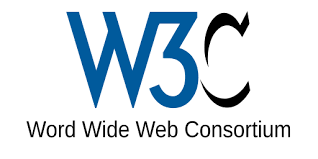
What does that mean, IRL? Terms like HTML 5 or CSS 3 are standards that are developed by the W3C and browsers, content creators, programmers, designers, and other related entities adhere to these standards to create the world wide web.
According to the W3C, a tagged PDF is one way to make PDFs accessible.
A tagged PDF is like a map detailing exactly where you need to go. It defines a set of standard structure types and attributes that allow page content to be extracted and reused for different purposes.
Different elements on the document are marked, so it is organized into specified tags.
Tagged PDFs allow tools to perform operations like these:
- Allows content to be made accessible to those who need assistive technology to navigate the PDF
- Marks languages
- Extracts text and graphics
- Reflows text and graphics so the page can fit on different sizes other than the original layout
- Corrects color contrast
- Converts to other file types like RTF or HTML
So, how do you know what standards need to be met?
Enter the Web Content Accessibility Guidelines
The Web Content Accessibility Guidelines (WCAG) aren’t just for websites, they apply to digital documents too, including PDFs, Word files, and more. These guidelines, developed by the W3C, help ensure that all users, regardless of ability, can access and interact with digital content.
The four core WCAG principles—Perceivable, Operable, Understandable, and Robust (POUR)—are essential when it comes to document accessibility:
Perceivable: Your document must present content in ways that users can recognize, whether through text, audio, or assistive technologies. That means including proper alt text for images, meaningful headings, and readable fonts.
Operable: Users should be able to navigate your document using a keyboard or screen reader. Interactive elements, like links or forms, must be accessible without requiring a mouse.
Understandable: Clear structure and predictable formatting make documents easier to follow. Using consistent heading levels, logical reading order, and plain language supports this principle.
Robust: Documents should be built using tags and metadata that allow them to be interpreted reliably by a wide range of assistive technologies, now and in the future.
WCAG 2.2 is the latest version of these guidelines, but updates are made regularly to reflect new technology and user needs.

A Word On the Authoring Tool Accessibility Guidelines
The Authoring Tool Accessibility Guidelines (ATAG) work hand-in-hand with WCAG by focusing on the tools used to create digital content, such as word processors, PDF editors, and content management systems.
ATAG ensures that these tools are both accessible to people with disabilities and capable of producing accessible content like properly tagged PDFs or well-structured Word documents. When authoring tools follow ATAG, it becomes easier for content creators to meet WCAG standards and produce documents that are inclusive and usable by all.
The Legal Part: Section 508
Web and document accessibility are no longer just best practice, it’s also a legal requirement.
In 1998 the US Congress amended the Rehabilitation Act to require Federal agencies to make their electronic and information technology accessible to variously abled communities.
This amendment is known as Section 508.
Section 508 of the Rehabilitation Act requires that all electronic and information technology developed, procured, maintained, or used by U.S. federal agencies be accessible to people with disabilities. This includes digital documents such as PDFs, Word files, and Excel spreadsheets.
To comply with Section 508, documents must meet accessibility standards, which align with WCAG guidelines, ensuring that content is readable and navigable using assistive technologies like screen readers.
For organizations working with or supplying to the federal government, creating accessible documents isn’t just good practice, it’s also a legal requirement.
How to Create Accessible PDFs
To create an accessible PDF document, follow these steps:
- Use a Source Document: Always start with an accessible source document (like a Word, Google Docs, or InDesign file) that follows good accessibility practices. This includes using structured headings, proper list formatting, meaningful hyperlink text, and alternative text for images.
- Create the PDF Correctly: When converting the source document to a PDF, make sure that you’re using a method that preserves accessibility. Most of today’s popular word processors and desktop publishing software include an option to save or export a document as an accessible PDF. For example, in Microsoft Word, you can choose ‘Save As’ and select PDF. Just make sure that you check the option that says “Best for electronic distribution and accessibility.”
- Add Tags to the PDF: Tags ensure that screen readers understand the structure of the document. They indicate the reading sequence and define the roles of page elements such as headings, paragraphs, lists, tables, etc. If your source document is well-structured, many PDF creation tools will automatically generate these tags. However, they often require manual adjustment and verification.
- Provide Alternative Text for Images: Ensure that all images, charts, and graphs in the PDF have descriptive alternative text that can be read by screen readers. This can typically be added through the PDF editor’s properties panel for each image.
- Check Color Contrast: Make sure that color is not the only means of conveying information, and that text has sufficient contrast with the background. This is important for users with color blindness and low vision.
- Review and Edit the Document Language and Title: Set the document language in the PDF’s properties to ensure that screen readers handle linguistic attributes correctly. It’s also important to ensure that the document title is descriptive and meaningful.
- Create Accessible Forms: If your PDF includes forms, use tagged form fields and include clear labels. Ensure that all form fields are keyboard accessible and that you’ve provided instructions.
- Conduct a Manual Test: Finally, it’s important to manually test your PDF document. Get users who rely on assistive technologies to test the PDF and provide feedback on its accessibility.
Pro Tip: Include user testing with people who rely on assistive technologies, such as screen readers, keyboard-only navigation, or speech recognition, to reveal real-world usability issues that automated checkers and manual reviews may miss.
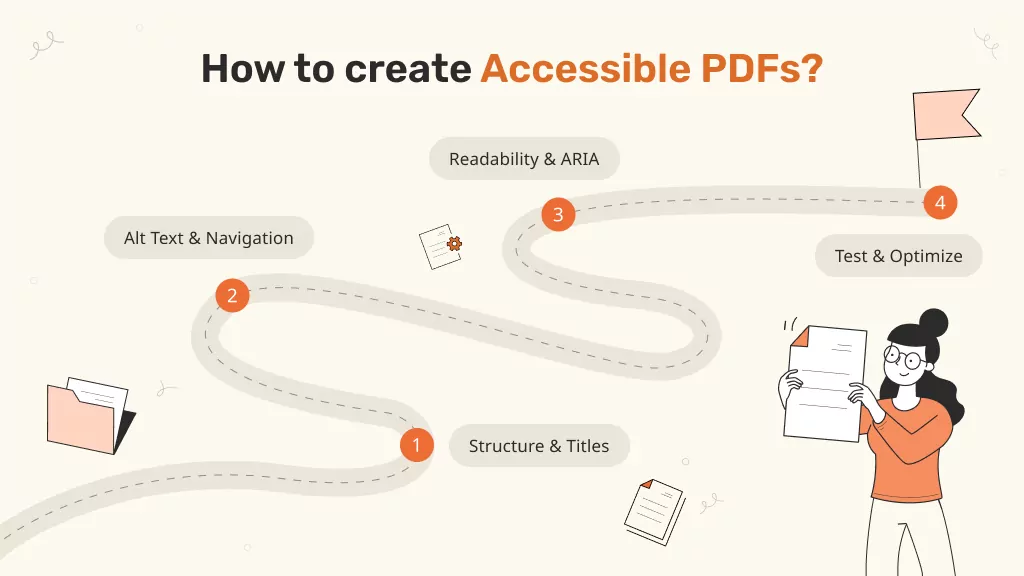
What About Other Document Types?
PDFs may be a core focus when it comes to document accessibility, but other documents need to be considered too.
PowerPoint
PowerPoints are essentially slide shows, and as such, rely heavily on visuals, including text, images, and videos, to get messaging across to viewers. The only problem is: what if your audience includes, as it likely does, people with visual, hearing, motor, or other disabilities?
According to the W3C, here are the steps you would need to take to make a PPT accessible:
- Use Slide Layouts Instead of Text Boxes. Always use PowerPoint’s built-in slide layouts rather than creating custom text boxes. These layouts are structured to be screen reader friendly.
- Add Alt Text to Images and Visuals. Right-click on images, charts, and shapes → Edit Alt Text → Describe the image’s content or purpose. Keep it concise and meaningful.
- Maintain a Logical Reading Order. Go to Home → Arrange → Selection Pane to check and adjust the reading order of slide elements.
- Use Descriptive Slide Titles. Each slide should have a unique and clear title.
- Ensure High Color Contrast. Use high contrast between text and background (e.g., dark text on a light background).
- Use Meaningful Hyperlinks. Link text should describe the destination, like “Read our full report,” not just “Click here.”
- Provide Captions and Transcripts for Multimedia. If your presentation includes videos or audio, ensure they have captions or transcripts for users with hearing impairments.
- Avoid Animations That Distract or Exclude. It’s best to use simple transitions and animations sparingly.
- Run the Accessibility Checker. Go to Review → Check Accessibility to scan for issues and get suggestions to fix them.
- Save in an Accessible Format. When sharing, save as a .pptx file (not PDF unless you’ve ensured it’s also accessible).
It may seem like there are many moving parts to making a presentation accessible, but with some thoughtful planning, it can be achieved successfully.
Excel
Most people have a love/hate relationship with Excel. But, have you ever paused to think about what it’s like for variously abled communities to access the same Excel documents?
So, how can an Excel spreadsheet meet accessibility standards? Well, it might be easier than you thought. Here’s what to keep in mind:
- Use Clear, Descriptive Headers. Make sure each table or data set has clear and consistent headers in the top row and don’t leave any blank rows or columns between data.
- Name Your Worksheets Clearly. Use descriptive worksheet names (e.g., “2025 Sales Data” instead of “Sheet1”).
- Define Table Structures. Use Excel’s built-in Table feature (Insert → Table) to structure data. Tables automatically apply accessible headers and improve navigation for screen reader users.
- Add Alt Text to Charts and Graphics. Right-click on images, charts, or SmartArt → Edit Alt Text → Describe the content or purpose of the visual. For complex visuals, consider including a brief summary of the key data trends in surrounding text.
- Use Cell A1 for the Document Title. Start with a meaningful title in cell A1 to give context right away.
- Avoid Merged Cells in Data Tables. Merged cells can confuse screen readers and disrupt keyboard navigation.
- Keep the Reading Order Logical. Layout content so it can be read left to right, top to bottom, as this is how screen readers process Excel content.
- Use Text for Notes, Not Just Color. Don’t rely on color alone to convey meaning (e.g., green for “good” and red for “bad”). Always include text-based indicators (like “OK” or “Needs Review”).
- Run the Accessibility Checker. Go to Review → Check Accessibility to identify and fix issues like missing alt text or unclear table structures.
- Set the Document Language. Go to Review → Language → Set Proofing Language so screen readers pronounce content correctly.
If you are feeling overwhelmed, take a deep breath. Learning about accessibility is a journey, and the impacts of meeting compliance standards are positive and impactful. You can visit Microsoft’s page to further dive into the details of accessibility in Excel documents.
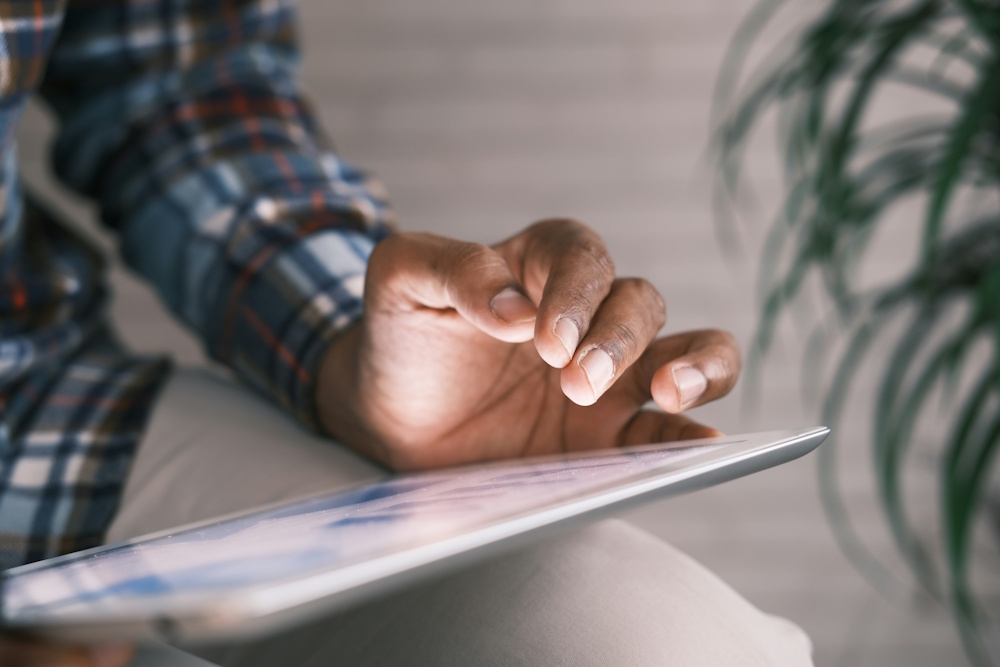
Word
We have finally arrived at everyone’s very good friend: Microsoft Word. It is the standard for writing in both academic and professional settings.
In terms of how to make Word documents accessible, Microsoft helps simplify the process. Here’s what you need to know:
- Use Built-In Headings and Styles. Apply Word’s built-in Heading 1, Heading 2, etc. to structure your document. This helps screen readers navigate and understand the content hierarchy.
- Add Alt Text to Images and Graphics. Provide alternative text that describes the purpose or content of each image. Right-click the image → “Edit Alt Text” → Add a brief, meaningful description.
- Use Meaningful Hyperlink Text. Avoid raw URLs like www.example.com. Instead, use descriptive text like Visit Our Accessibility Guide.
- Create Descriptive Table Headers. Use simple tables with clear row and column headers and avoid merging cells.
- Use Sufficient Color Contrast. Make sure text and background colors have high contrast (e.g., black text on a white background).
- Add Document Properties and Language. Set the document title, author, and language in File → Info → Properties.
- Ensure Logical Reading Order. Use the built-in structure of Word to maintain the correct reading order.
- Use Lists Properly. Use Word’s bullet or numbered list features instead of manually typing dashes or numbers.
- Run the Accessibility Checker. Go to Review → Check Accessibility.
Google Workspace Documents
Many people prefer to create and share documents via Google instead and yes, these need to be accessible too.
Most of the best practices we’ve mentioned above will also apply to these documents, but let’s recap:
Google Docs
- Use Built-in Headings and Styles. Apply heading styles (Heading 1, Heading 2, etc.) from the toolbar (Format → Paragraph styles) to help screen readers identify the document structure.
- Add Alt Text to Images and Graphics. Right-click an image → Alt text → Add a brief description of what the image conveys.
- Use Descriptive Link Text. Avoid “Click here”. Instead, use links like View our annual report.
- Use Tables for Data, Not Layout. Keep tables simple and structured and avoid using them purely for visual layout.
- Check Color Contrast. Use high contrast between text and background and avoid using color alone to convey meaning.
- Use Bulleted and Numbered Lists Properly. Use the built-in list tools to create structured lists that screen readers can understand.
Google Sheets
- Add Clear Headers to Tables. Use the top row for column headers, as screen readers rely on these for context.
- Avoid Merged Cells in Data Tables. Merged cells can disrupt screen reader flow and keyboard navigation.
- Add Alt Text to Charts. Click on a chart → three-dot menu → Alt text → Describe the chart’s meaning or trend.
- Freeze Header Rows/Columns. This helps all users (not just those with screen readers) maintain context while scrolling.
- Keep Your Content Order Logical. Arrange data from left to right and top to bottom for intuitive screen reader navigation.
Google Slides
- Use Predefined Slide Layouts. Choose layouts from the “Layout” menu to ensure proper reading order. It’s best to avoid drawing your own text boxes whenever possible.
- Add Alt Text to Images, Charts, and Diagrams. Right-click → Alt text → Add a meaningful description.
- Check Reading Order with the Grayscale View. Use View → Grayscale to ensure your presentation is understandable without color.
- Avoid Excessive Animations or Transitions. Use simple transitions and avoid flashing effects that can be disorienting or inaccessible.
General Best Practices
- Set the Document Language. Click on Tools → Language. This helps screen readers pronounce words correctly.
- Use High-Contrast Themes. This is especially helpful in Slides and Docs.
- Run the Grackle Accessibility Add-On. Install Grackle for Docs, Sheets, and Slides to easily scan for accessibility issues.
- Always Provide Descriptive File Names. Avoid generic names like “Doc1” or “Presentation2.”
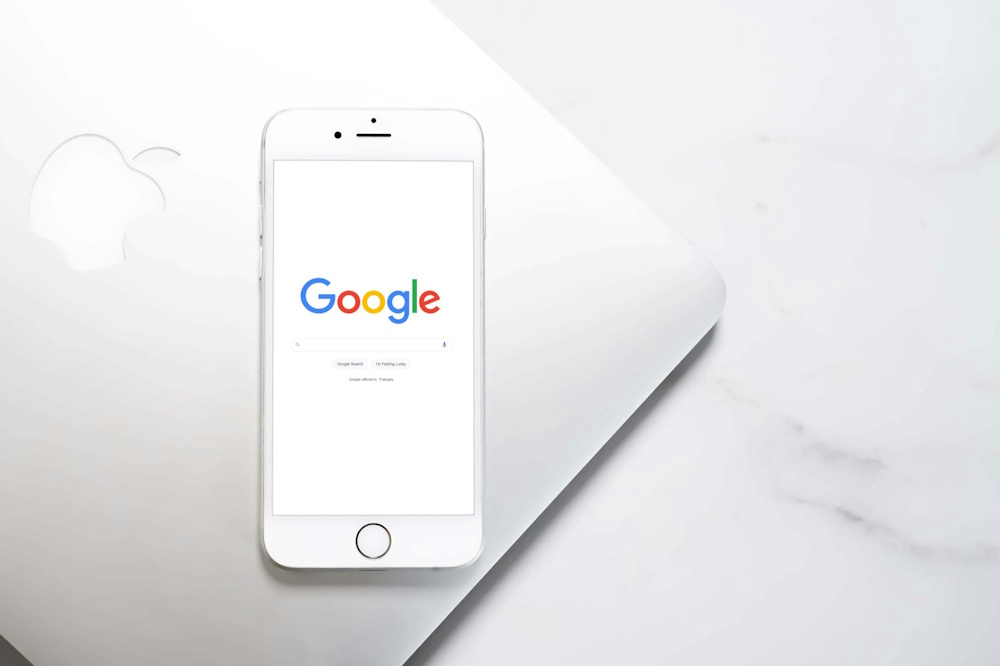
EPUBs
Creating accessible EPUBs is essential for ensuring that digital publications, like eBooks, manuals, and reports, can be enjoyed by all readers, including those using screen readers or other assistive technologies. Because EPUBs are built using web technologies like HTML and CSS, specific accessibility guidelines also need to be followed:
- Use Proper HTML Structure. Structure your EPUB using semantic HTML (e.g., <h1>, <p>, <ul>, <table>). This allows assistive technologies to interpret and present content accurately.
- Add Textual Alternatives for Images. Use alt text (alt attribute) for all meaningful images. Extended descriptions or linked descriptions can be used for complex images.
- Ensure Logical Reading Order. Make sure the reading order in the EPUB matches the visual and intended order. Avoid using CSS or layout tricks that confuse the linear reading flow.
- Provide Accessible Navigation. Include a well-structured Table of Contents (TOC) and use landmarks and section headings so readers can skip to major sections easily.
- Use Sufficient Color Contrast. Text and background colors should meet WCAG contrast standards.
- Make Links and Buttons Descriptive. Avoid vague text like “Click here.” Rather use descriptive link text like Learn about accessible design.
- Include Page Numbers (if applicable). Use page break markers that match the print edition (if one exists), so students or readers can refer to page numbers accurately.
- Use Accessible Fonts and Styles. Avoid decorative or overly complex fonts.
- Add Metadata and Language Tags. Include relevant accessibility metadata (e.g., conformsTo, accessMode, accessFeature). It’s also important to declare the language of the document with the lang attribute (e.g., <html lang=”en”>).
- Test with Assistive Technology. Use tools like EPUBCheck, Ace by DAISY, and screen readers like NVDA to test EPUB accessibility before publishing.
Building an Accessible Document Workflow
For organizations, embedding accessibility into the document creation process from day one can be a game changer. Rather than fixing issues later, building an accessible workflow ensures that every document, whether internal or public-facing, is usable by everyone.

Integrating Accessibility from the Start
Many organizations take a reactive approach to accessibility, addressing issues only after a document is complete, or worse, after receiving complaints. A “born accessible” approach flips this mindset, embedding accessibility into every stage of the document lifecycle: planning, drafting, reviewing, and publishing.
By integrating accessibility into your templates, brand guidelines, and standard operating procedures, you reduce the need for costly and time-consuming remediation later. This proactive approach not only improves efficiency but also ensures consistency and legal compliance from the outset.
Training and Resources for Your Team
Even the best workflow won’t work without the right people behind it. Training your team is key to success. From marketing teams to HR, anyone creating content should understand basic accessibility principles, such as using heading styles, adding alt text, and maintaining readable contrast.
Offer hands-on training sessions, maintain up-to-date internal guides, and provide access to the right tools. It’s also important to encourage team members to stay informed about evolving standards like WCAG and Section 508, and appoint accessibility champions in each department to provide ongoing support.
Creating an Accessibility Checklist for Documents
A simple, consistent checklist is a powerful tool for ensuring document accessibility. It can be integrated into your approval process or used as a quick reference for creators. Your checklist should cover key elements such as:
Use of proper heading styles and structure
Alt text for all meaningful images
Logical reading order
High contrast between text and background
Descriptive link text
Accessible tables with clear headers
Language settings and metadata
Use of built-in accessibility checkers
You can also customize the checklist to suit different document types (Word, PDF, Excel, Slides) and make it easily accessible to everyone involved in content creation.
What Happens If Your Document Is Not Accessible?
For a start, housing inaccessible documents on your website or internal servers could potentially isolate users with disabilities. This means customers and employees won’t have access to important information.
Creating these barriers to information is discriminatory and can not only lead to lost sales and brand damage, but costly penalties and lawsuits too.
The ADA requires that communications with disabled people must be as effective as communications with anyone else. This principle extends to written, electronic, and digital communications, including documents, especially when provided by public entities and private entities that are considered public accommodations.
Who Can Make Your Documents Accessible for You?
While accessibility might seem like a mountain of information you cannot possibly climb, you can do this.
The solution: accessiBe.
accessiBe’s Method
accessiBe is committed to providing equal access to digital content. The company helps companies of all shapes and sizes reach accessibility standards in totally painless ways through their innovative technology.
Leading with technology, accessiBe identifies and resolves issues of accessibility. Here’s how it works:
- The accessibility issues are identified using automation technology.
- accessiBe tackles the problem, making your documents ADA and WCAG compliant for all users.
- Your site is then monitored to ensure any changes and potential accessibility problems are fixed quickly and smoothly.
What’s one of the most appealing aspects of accessiBe’s offerings? Protection. Think of it as the best security time you have ever had for your company’s documents. Like a bodyguard ready to pounce at anything that doesn’t comply with accessibility standards.
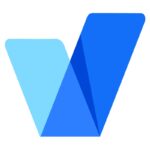 accessiBe
accessiBe- WCAG
- ADA
- Section 508
- AODA
- EAA
- Account managers available to guide you
- 5 min installation and 48-hour compliance process
- 200,000+ clients use accessiBe
- Includes accessibility statement and certification
- Built specifically for websites and small and medium-sized businesses (SMBs)- some web apps might not be compatible

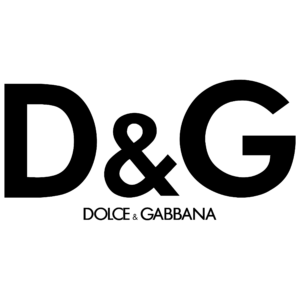


Wrapping Up
PDFs, PowerPoints, Excel, and Word documents may all pose unique challenges for businesses to meet accessibility standards, but we hope we’ve helped you better understand and navigate the accessibility terrain within this guide.
Document accessibility is vital for a variety of reasons– some that make the top of the list are:
- Accessibility is the right thing to do. It allows variously abled people to access your company’s information with ease.
- Document accessibility means you can reach more people and have a larger audience for your business.
- Legally, not meeting document accessibility standards could put you at risk for lawsuits and cost your company a lot of time and resources.
Now you are armed with the tools you need to meet document accessibility- go forth and embrace those compliance standards!
FAQs
Use the Web Content Accessibility Guidelines (WCAG), which apply not only to websites but also documents. For PDFs, you can further align with PDF/UA (ISO 14289‑1), Section 508 (U.S.), or EN 301 549 (EU).
Combining automated and manual checks is the best approach to confirm your PDFs are accessible. For instance, tools like Adobe Acrobat Pro’s Accessibility Checker can identify missing tags, alt text, or reading order, but always complement this with manual testing to pick up on all nuances.
Accessible documents are often part of essential workflows (e.g., forms, manuals, reports). If they’re inaccessible, you may still face legal or reputational risk under regulations like the ADA, EAA, or Section 508, even if your website is already compliant.




